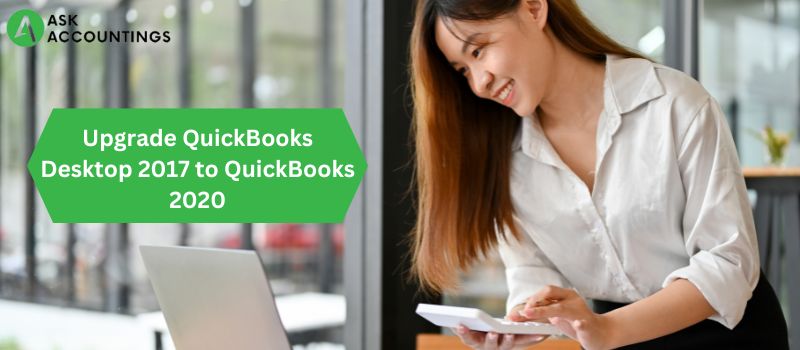Intuit launched QuickBooks in 1983 with its do-it-all accounting features that were very well-received and readily accepted by businesses and accountants around the globe. The year was an Annus Mirabilis for the accounting world as this was the solution to easy accounting with this effective accounts management software.
Since the launch of its accounting software, Intuit has made sure that QuickBooks receives annual updates to maintain its edge in the market. With more than 25 updates to date, QuickBooks has updates to its 2020 versions which will help ease the accounting process further. Many accountants and businesses have vouched for the QuickBooks 2020 version for its more effective and robust features. This new upgrade is of more significance because many newer systems are incompatible with QuickBooks 2017.
How is the QuickBooks 2020 version better?
- Easily add customer Purchase Order: The QuickBooks 2020 automatically fills the purchase order on the email subject line. This feature helps the users to easily track all their invoices on the purchase orders, reducing management time.
- Get only the relevant information: On this 2020 version, you can easily collapse or hide columns present in a report. This makes navigation much easier as you get only the relevant information.
- Get payroll status for direct deposit: The 2020 version lets the users verify transaction status for direct deposit without calling the QB support team.
- Get faster upgrades: This version has an easily-to-find, user-friendly update option that allows users to reduce the number of steps required to perform an update.
- Automated Payment Reminders: The new version helps to remind you of all the payments and pending transactions. The reminder automatically calculates the remaining dues to reduce unnecessary time.
- Advanced search: Searching for a company file has become much easier now. You don’t have to scroll through every file to get just one file in QuickBooks 2020. The new version lets you get the correct file using its Company file search option.
- Attach multiple invoices: The new version has the facility of combining several invoices in a single mail for one customer.
QuickBooks 2020 is the software to make your accounting more effective. If you are looking to update your QuickBooks 2017 to QuickBooks 2020 then you are at the right place. This article will give help you with a step-by-step solution to get this update done, covering every aspect of the process.
Upgrade QuickBooks Desktop 2017 to 2020
The upgradation to the 2020 version requires several files to be downloaded and installed on your computer. An Upgrade will reinstall all the necessary files required for the upgradation process. A User should therefore complete the upgradation without interrupting the process in middle to get a fully functional QuickBooks 2020 version.
Steps:
- Step 1: On the QuickBooks dashboard, go to the “File” menu.
- Step 2: Exit from all the company files. Log off from QuickBooks.
(Note: Never upgrade your QuickBooks while working with opened company files as this may result in data loss. It is, therefore, necessary that all company files in QuickBooks are closed before performing this update.)
- Step 3: Open QuickBooks desktop and log in to your QuickBooks using the administrator credentials.
- Step 4: Back up all company files on QuickBooks and save them to the local drive.
(Note: Find out an easy and effective way to back your company files in this article).
- Step 5: On the screen which prompts and asks for code write the code as [K0w16].
- Step 6: On the “help” menu, choose “Update QuickBooks”.
- Step 7: Mark all options on the window using the “Mark All”. This selects all the required update elements for a new update.
- Step 8: Save all the settings and go to the “Update Now” option. This should prompt another window, with “Reset Update”. Select the option and go to the “Get Updates” button.
(Note: Shut down QuickBooks as the “update is completed” message pops up.)
- Step 9: Install QuickBooks by going to the QuickBooks Desktop. If a prompt asks for affirmation select “Yes”.
- Step 10: Restart the laptop/computer once all these steps are finished.
In these mentioned steps, it should be noted that even though upgrading to a new QuickBooks is a process that can be completed using these steps, there are chances of failure. A failure in between the processes can result in data loss or corruption of the software. Therefore, we always advise that you take able professional help from a qualified QuickBooks consultant.
How to Download QuickBooks 2020
This is a bonus tip for our users. Here is how you can download QuickBooks 2020 making use of great software for your accounting. Here is a quick step-step process of How to download QuickBooks 2020.
- Step 1: Find QuickBooks 2020 on this website where you will be able to download it after following out necessary steps.
- Step 2: Fill out all necessary steps such as your personal details, company name, etc. Register your email id with QuickBooks where your product key will be sent after the completion of the product purchase.
- Step 3: The download should appear in the “Downloads” folder on the c-drive of your computer. Double-click on the .exe file to start the installation process.
(Note: Keep the license key and product key of your QuickBooks handy. This is sent to the registered mail Id.)
- Step 4: Fill out the license key and product key details which will give you access to QuickBooks ready to use.
We have only written the basic steps that will be used to download QuickBooks. You can know the detailed process of how to install QuickBooks from our article on “QuickBooks 2016 Download Pro, Premier, Enterprise, MAC, and Accountant” present in our blog section.
We have other articles for those who want to further learn about how to upgrade a QuickBooks version. The article has all the details such as how to make a backup file, some commonly occurring errors, etc. Be sure to check it out.
We are only a call away. Our qualified consultants are ready to help in varieties of ways. If you face any QuickBooks-related issues don’t hesitate to contact us, you will receive a free consultation for your other QuickBooks-related problems.
Also Read: Download QuickBooks Premier Contractor Edition 2018
Also Read: QuickBooks Tool Hub – Easy installation to fix your QuickBooks Errors