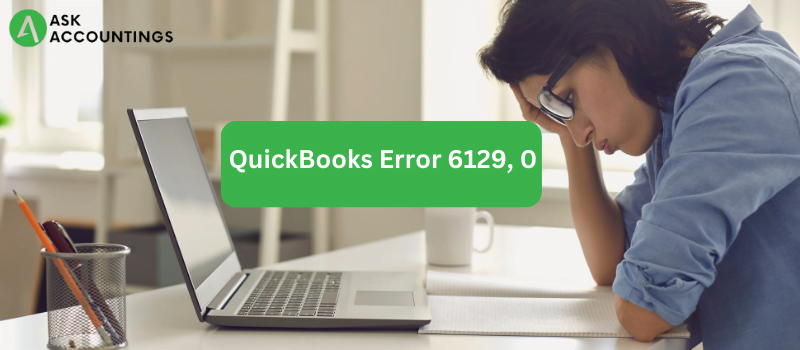The QuickBooks 6129, 0 error is a system error that restricts the creation of company files in QuickBooks. The error pops up and hinders proper QuickBooks functioning. The QuickBooks 6129, 0 appears as follows on the screen:
Error code: -6129, 0: Database connection verification failure.
What causes the QuickBooks 6129, 0 Error?
The QuickBooks error appears on the screen for different reasons. Network issues on the company server could be one reason for the on-screen pop-up. Many other reasons cause this QuickBooks error, depending on the situation. Here are some of the main reasons that cause the QuickBooks 6129, 0 Error:
- The computer connected to the multi-user mode is not using the latest QuickBooks version.
- Data files are corrupt due to network issues.
- The client and the server domains do not match.
- A Company file updated on a non-Windows Administrator profile.
- A network data (.ND) file was damaged.
How to fix this QuickBooks Error 6129, 0?
The error 6129, 0 can occur on different conditions and differ according to execution type. Here, we have two situations and their solutions that can initiate the Error code 6129, 0.
Situation 1: Error while creating a new company file.
- Open QuickBooks and click on the action Interview window.
- Click on the “Exit or leave” option on the window.
- Save the file.
A pop-up will appear this time asking whether you are sure to leave the window, click “Yes,” and move on to the next steps.
- Rename the file, and click on “Save.”
(Note: If you cannot rename the file, try saving the file to another location.)
Situation 2: Error while opening or updating company file
The first step for this condition is opening a sample company file and recognizing whether it is a file-related issue. Move to the steps given steps, once the company file issue is verified.
Please note,
- The following steps might require Admin rights to the computer.
- QuickBooks must be up-to-date.
Solution 1: Disable Antivirus and other Software
- Restart the computer on “Windows Safe Mode.”
- Disable any active antivirus on the computer.
- Open QuickBooks and add a new company file.
- Restart the computer in normal mode.
- Open the QuickBooks company file again and check its proper functioning.
Solution 2: Rename QuickBooks Network (.ND) Files
- Open File manager and go to C-drive (default drive for installed programs).
- Click on the QuickBooks folder files.
- Check for files with the “.nd” extension.
- Go to the “.nd” files, rename all the files, and add “.OLD” on all network files.
If you use QuickBooks in multi-user mode, rename network files for all individual devices.
- Open the QuickBooks Database server manager and click on “Scan Folders.”
- Click “Add new folder” on the QuickBooks database server manager if you do not find the company file after the scan.
- Once you have completed all the steps, open the company file and check whether it is properly functioning.
Solution 3: Change the company file location
Changing the company file location to a new folder is easier for single users, who can just “add a new folder” and move all the company files to that location.
Users using QuickBooks in multi-user mode are required to follow additional steps to change a company file location. Here is how to change company location in multi-user mode:
- Open QuickBooks Database Server manager.
- Click on the “Scan Folder” option.
- Click on “Add a new folder.”
(Note: Click on “Add new folder” if a folder you do not find any folder at the time of the scan.)
- Click on “Scan.”
You will be able to find the desired file from the mentioned steps. Once you find the file after a scan, change the location of your company file.
Solution 4: Check whether all computers are on a single Domain
Domains are vital to all the connections on the internet. The QuickBooks 6000 series error can also occur because the connected computers are not on a common Domain. Ask your IT team or contact a networking expert to connect all the computers on a single domain.
Solution 5: Run file doctor
- Download and install the QuickBooks tool hub.
- Go to “Company file issue” on your QuickBooks tool hub and run QuickBooks file doctor.
- Once the process is complete, look for any errors on the company file.
- Try running the company file once the repair is complete.
Solution 6: Update QuickBooks software
Many QuickBooks errors occur because of outdated software running on the system. Updating the software provides better security and helps avoid compatibility issues that cause common QB errors.
The QuickBooks 6129, 0 error is a common issue that hampers QuickBooks functioning. We hope this step-by-step guide has helped many users solve their QuickBooks issues for better QB functioning.
Are you looking for other solutions and tools to solve other QuickBooks issues? We have tons of instruction blogs and articles on our website to make you a better QuickBooks user.
To talk with one of our QuickBooks experts, with years of expertise, you can call on the numbers on our website. You can also raise a question on our contact page, with our details, and expect a quick reply.
Also Read: QuickBooks Utility Application Permission Error
Also Read: Access QuickBooks Enterprise Remotely