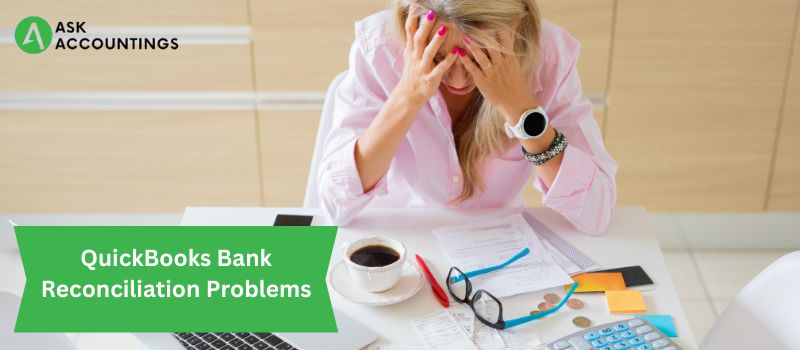Bank reconciliation is the process of comparing the transactions recorded in your QuickBooks accounting software with those recorded in your bank account. This helps ensure that all transactions have been accurately recorded and helps identify any discrepancies that may need to be resolved.
To print a bank reconciliation report in QuickBooks Desktop, follow these steps:
1) Click on the “Banking” tab and select “Reconcile.”
2) Select the appropriate bank account from the dropdown menu.
3) Enter the ending balance and statement date as shown on your bank statement.
4) Click on the “Start Reconciliation” button.
5) Review the transactions listed on the reconciliation page and mark them as reconciled by checking the boxes next to each transaction.
6) If you need to add or adjust any transactions, click on the “Add Transaction” or “Edit Transaction” buttons.
7) When you have reconciled all the transactions, click on the “Finish Now” button.
A reconciliation report will be generated, showing all the reconciled transactions and the reconciled balance. To print the report, click on the “Print” button and select “Print Bank Reconciliation Report.”
Choose the desired print options and click on the “Print” button to print the report.
The “Reconciliation” window will display a list of transactions recorded in your QuickBooks account and a corresponding checkbox for each one.
Transactions that match those on your bank statement should be checked off. If you notice any discrepancies, you can either adjust the transaction in QuickBooks or mark it as “cleared” in the checkbox.
Once all transactions are checked off, click on the “Reconcile Now” button at the bottom of the window. QuickBooks will then display a summary of the reconciliation process, including the difference between the starting and ending balances, any adjustments made, and the reconciled balance.
To print the reconciliation report, click on the “Print” button at the bottom of the window. This will open the “Print” dialog box, where you can select the printer and other print options. Once you have made your selections, click on the “Print” button to print the report.
It’s important to note that the reconciliation process should be completed on a regular basis to ensure the accuracy of your financial records. This is especially important if you have multiple bank accounts or credit cards that need to be reconciled. By regularly reviewing and reconciling your accounts, you can catch any errors or discrepancies early on and make any necessary adjustments to ensure the accuracy of your financial records.
Overall, printing a bank reconciliation report in QuickBooks Desktop is a straightforward process that can help you maintain accurate financial records and catch any errors or discrepancies in a timely manner. By regularly reconciling your accounts, you can ensure the accuracy of your financial records and make informed business decisions based on accurate financial data.
To reset the default admin password in QuickBooks Desktop, follow these steps:
- Close QuickBooks and open the “Control Panel” on your computer.
- Click on “User Accounts” and then select “Manage User Accounts.”
- Click on the “Administrator” account and then select “Change the password.”
- Follow the prompts to create a new password for the administrator account.
- Close the “Control Panel” and open QuickBooks.
- When prompted, enter the new password for the administrator account.
If you are unable to reset the password using these steps, you may need to reset it through the “Intuit Data Protect” service. To do this, you will need to log in to your Intuit account and follow the prompts to reset the password.
It’s important to note that resetting the default admin password will only work if you have the necessary permissions to do so. If you are unable to reset the password, you may need to contact your QuickBooks administrator or Intuit customer support for assistance.