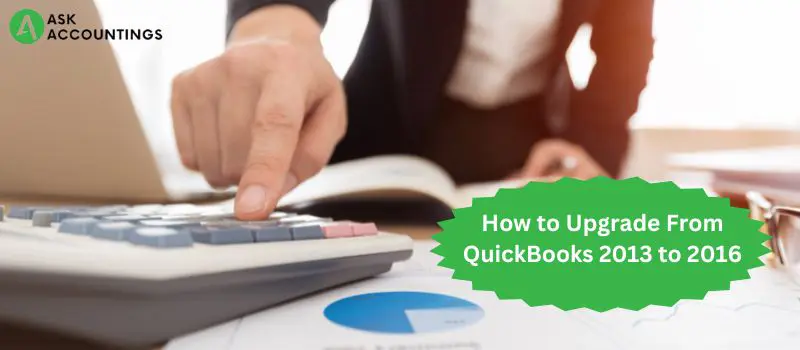An array of users use QuickBooks to meet different needs. Families and individuals use QuickBooks to manage their income and taxes. Accountants use QuickBooks for their day-to-day accounting needs, tax filings, and generating clients’ account reports. QuickBooks is used the most by small and mid-sized businesses that fully depend on QuickBooks for their accounting and finances.
QuickBooks become popular from the day of its inception for varied numbers of reasons. But one of the major reasons which made QuickBooks so popular was because of its adaptability. QuickBooks has adopted new market ways and new technological developments in the field of accounting to gain the trust and confidence of its users.
We are only a click away from you. We have taken the responsibility to make people about QuickBooks. Don’t forget to check out our other content at QUICKBOOKS ENTERPRISES SUPPORT
Because of compatibility issues on older computers, QuickBooks has stopped getting required add-ons in versions 2013 or lower. In this article, we will help you to update your QuickBooks 2013 to 2016 version using step by step guide.
Backup QuickBooks data
It is essential that you have a backup for all your QuickBooks data before moving to the other steps. This is must check step and skipping this step can result in a permanent loss of data.
This backup should also be done for data files that are required for the functioning of QuickBooks. You can keep a copy of all data files and keep it on an external hard drive.
For a more extensive backup of your QuickBooks data, please follow these steps.
- Click on the “File” menu in QuickBooks.
- Select “Create Local Backup” and choose the appropriate location for the backup.
- Select “Continue” and click the “Next” tab at the bottom.
- Browse locations for backup and save the backup of the company file.
- Click “OK” if an appropriate location has been located.
- Click “Save it now” to save the file.
- Complete the backup by clicking on the “Next” option.
Accessing the backup files
- Check the “File” menu in QuickBooks software.
- Select “Open or restore company” from the list of file options.
- Select the “Restore a backup copy” option to access a backed-up file. Once complete move on to the next by clicking on “Continue”.
- Go to the “Local Backup” option for local backup files.
- Find all the files that were successfully backed up using the “Browse” option.
- Find files that have. QBB extension.
- Select the appropriate folder to store the restored files.
- Select files to open and click on “Save” for all backup files.
Updating QuickBooks 2013
Please follow the below-mentioned steps to update your QuickBooks 2013.
- Open QuickBooks Desktop and go “help” menu.
- On the “help” menu choose “Upgrade QuickBooks” choose the 2016 version and select “Upgrade Now”.
- Select the “Reset Update” option prompted after this step. Once you are done with the Reset Update, wait for the download to complete.
- Find the QuickBooks.exe file in your downloads folder on your computer.
(Note: It is not necessary that the downloads will be in this folder only, download folders mean wherever the browser downloads all computer files.)
Once the .exe file is found, double-click to initiate installation.
- Choose the “Express Install” option on the prompt window.
- Please read carefully and proceed after agreeing to the terms and conditions appearing in the dialogue box.
- Finish the installation by clicking on “Finish”.
Note: At this point, your machine has two QuickBooks. Old 2013 version and the new 2016 version. Do not delete QuickBooks 2013 as there are other steps pending after the installation.
A quick guide on how to update the QuickBooks Company file after upgrading from 2013 to 2016 is given below.
Steps to Update QuickBooks Files
Note: A thorough check of your backup data is a must otherwise you can lose important company-related data. Make an additional copy of the backup data on the external hard drive as well for better security.
Please follow these steps to update QuickBook files to QuickBooks 2016.
- Open QuickBooks 2016 and select the “Browse” option present on the screen.
- In this step go to desired company file that needs to be imported to QuickBooks 2016. Click on the “Import” option once the files are selected.
(Note: The conversion will take some time and company files will be updated to the new 2016 version. The time taken in step varies for different company files.)
(Note: Please charge your laptops and use UPS to ensure proper backup into the new QuickBooks 2016.)
- Select “Yes” on the prompt to confirm the file conversion.
(Note: QuickBooks automatically detects the version and converts the company files accordingly.)
Once you have completed the above-mentioned steps, you should able to view all the company files. If all the company files can be seen you can start working on them in the new version.
Some Commonly occurring Errors during update
QuickBooks error 15215
This error occurs during payroll updates which will flash “unable to verify digital signature”.
QuickBooks error 3371 status code 11118
Occurs at the initiation of new updated QuickBooks.
QuickBooks error 1935
This error occurs during the installation of QuickBooks Desktop.
QuickBooks unrecoverable error
This critical error flashes when some QuickBooks is missing with the latest version.
QuickBooks script error
This error occurs when running QuickBooks online is not functioning properly. This usually happens because of incompatible ActiveX components.
QuickBooks error 6094
This can occur while you are trying to access QuickBooks company files.
Errors are quite common with QuickBooks upgrade to the 2016 version. Even though we have tried to mention the commonly occurring errors, there are others that might come up unexpectedly. You can always call us at AskAccountings and get an expert consultant for your query.
Our consultants are always ready to help you with all of your QuickBooks-related issues. We are always ready to help you, available 24 hours a day throughout the year.
You can get a free consultation from us by filling out a form on our website. Just provide your important details like email and phone number on the form and we will contact you shortly.
For more Quickbooks related blogs and articles check out our website www.askaccountings.com/quickbooks