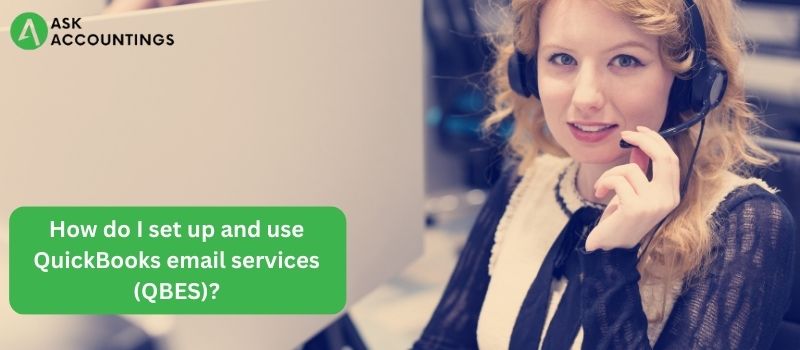Looking for a step-by-step guide on setting up email on a QuickBooks desktop? If that is the case, you have arrived at the right spot. QuickBooks is an outstanding accounting software that can be used with over 100 other products to provide a wide range of services. You may configure QuickBooks email services, send invoices, and send and receive reports. Integrating email into QuickBooks desktop improves the software’s productivity and expands its capabilities.
In this section, we will walk you through the process of configuring email in QuickBooks desktop.
The Advantages of Setting Up QuickBooks Email Services
QuickBooks is packed with features that make it easier for businesses to carry out their regular operations. And the email service function may provide several advantages to users. It can be useful to users in the following ways:
- Invoices may be quickly emailed to customers directly from the program.
- Another advantage of this function is the ability to send payment reminders to consumers by emailing them invoices.
- It also aids in the import of data from spreadsheets.
- This feature saves and records the contact information of clients and vendors.
- Using this application, one may generate a list of objects and email it to the addressee.
- Overall, this function improves the business’s efficiency and smooth operation.
- What are the requirements for configuring email in QuickBooks?
If you intend to set up Outlook 2007 or Outlook 2003, you may need the following information
QuickBooks Send Setup is a function in QB Desktop that allows you to send documents such as invoices, reports, and transactions to clients or colleagues who are also using QuickBooks. As previously said, it would save you both the time and energy that the traditional alternative would need. But, before you proceed to add an email to QuickBooks, you must first understand the prerequisites.
- Username Password
- SMTP server address for outgoing email
- Email server address for incoming emails
- Type of incoming email server
QuickBooks’ email options
Before proceeding, it is critical to understand QuickBooks’ email choices. It is possible that you will be unable to locate the choices for their specific email at their QuickBooks desktop setup for whatever reason. You may potentially have a different version than the ones listed below. In a few circumstances, the system does not display all available options. There are three alternatives available:
- Outlook: If you already have Microsoft Outlook installed, you may access Outlook help. It should be highlighted that Outlook is a favored email client since it provides a more effective grip with more ease.
- QuickBooks Email: Another alternative is to send an email to QuickBooks. This option is not available.
- Webmail: The webmail capability was introduced in 2011 in order to connect with Gmail, Yahoo, or any of your email platforms.
How to Configure QuickBooks Desktop Email?
Follow the steps below to set up QuickBooks Desktop Email.
- Go to the QuickBooks Desktop program and click Edit.
- A drop-down menu will open; now select Preferences.
- A window will appear. Look for the Send Forms option in the window and choose it.
- When you click Add, another window will appear on the screen.
- Fill in the essential information and then click OK.
- Send an invoice or a report as a test.
How To Configure QuickBooks Email in Outlook?
You may do a QuickBooks Online Email Setup using Outlook by following the procedures outlined above.
- Select Edit in QuickBooks.
- Choose Preferences and, when the window opens, pick Send Forms.
- Select Outlook from the My Preferences menu and click OK.
How To Configure QuickBooks Email Using Webmail?
To set up QuickBooks email via Gmail, Yahoo, or another service, you must use Webmail. Step by step, follow the directions.
- Open QuickBooks and navigate to Edit Choose Preferences, then Send Forms.
- Select WebMail and then click the Add button.
- Fill in the required information in the Add Email window and click OK.
- Click OK to save the changes.
Conclusion
We hope you found this blog post useful, and in conclusion, you should be able to Set Up an Email Service In QuickBooks Desktop. If you have any more questions, we are available 24 hours a day, 7 days a week. However, our QuickBooks online support team is always there to help you with any