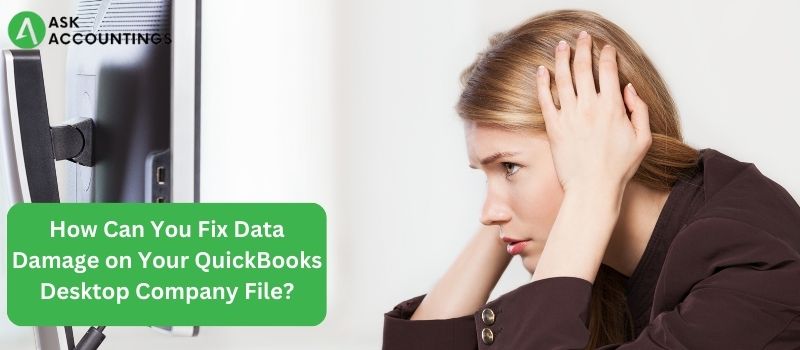There may be a problem with data damage on the hard drive if QuickBooks cannot read the data accurately. The data becomes scrambled as a result of these QuickBooks top data damage errors, making it impossible for QuickBooks to properly read the company file.
Both internal problems with QB and external problems, like file location, could be to blame for this. The majority of these problems can, however, be resolved within QuickBooks. This is a problem that many professionals encounter regularly, and because it interferes with the organization’s overall accounting efforts, it becomes urgent to start QuickBooks’ desktop data file repair.
Various Data Damage Errors Issues with QuickBooks Desktop
The accuracy and dependability of your financial data may be impacted by various types of data damage, but this is true of all software. These are a few typical mistakes that can cause data damage in QuickBooks Desktop. Some of them are listed below-
- Lists that have been damaged, such as charts of accounts, items, clients, suppliers, employees, etc.
- A transaction or transactions have been harmed
- Damage caused by the transactions themselves or links between transactions
- Damage to the table’s structure or to the table’s header
The most frequent causes of data damage errors in QuickBooks Desktop
Unfortunately, your QuickBooks data may be lost if your computer sustains any kind of damage. This might require you to start over when it comes to keeping track of your finances. These can be reduced, and data damage errors can be fixed. Well, for your further information, we have listed below the most common cases of data damage errors that occur in QuickBooks Desktop.
- A surge or drop in power
- The hard drive can be harmed by a small electrical surge, so a constant power supply must be provided, and fluctuations must be avoided with the help of a voltage stabilizer.
- A malfunction or abrupt shutdown of a computer
- A sudden power outage may cause a blue screen, which is the cause of this error.
- Creating a stable network is a must
- Low RAM or processor speed are the minimum system requirements
- A suitable network interface, switch, and router should also be present
Fixing Data Damage in the QuickBooks Desktop Company File
The two most popular tools in the application that can help you fix the problem with the aid of QuickBooks File Doctor are Data Verify and Data Rebuild. Data Verify identifies the most typical QuickBooks data integrity problems, and the latter, Data Rebuild, assists in fixing them.
Use these above-mentioned fixes to fix small data errors in your company file.
Solution 1: To fix your company file, use the Rebuild Data tool.
A feature in QuickBooks Desktop, Rebuild Data, will automatically fix small company file data errors.
- You must first select File from the menu, then Utilities, and then Rebuild Data.
- On the QuickBooks Information window, click OK.
- Follow the instructions provided on-screen to save a backup.
- Let the software fix your file. It can require some time.
- Although QuickBooks might appear frozen, the tool is still functional as long as the mouse can move.
- When the tool is finished, select OK.
- From the menu, select File. Next, by hovering your cursor over Verify Data under Utilities, select it.
- Let the tool check your file for data integrity problems.
- If QuickBooks finds no problems, select OK. You may keep using the company file.
Solution 2: To fix your company file, use QuickBooks File Doctor
If you still have data issues, repair your company file using the QuickBooks File Doctor. Follow the steps mentioned below to accomplish the same.
Step 1: Run QuickBooks File Doctor after downloading it
- You must first close QuickBooks
- Following that, you must download the most recent version of QuickBooks Tool Hub
- Save the file in an easy-to-find location
- Select the Home tab version and you will find the information at the bottom
- Open the downloaded file (qbtoolhub) after that
- You must adhere to the on-screen instructions in order to install and accept the terms and conditions
- After the installation, double-click the icon on your Windows desktop to start the tool hub
Step 2: Run Quick Fix My File
- Company file issues must be chosen from the tool hub
- Next, you must select Quick Fix My File
- You must choose OK after it is finished before you can launch QuickBooks
Step 3: Run QuickBooks File Doctor
- To start, go to the tool hub and choose Company File Issues
- After that, you must choose Run QuickBooks, File Doctor
- It could take up to a minute to open the file
- The next step is to choose your company file from the QuickBooks File Doctor’s drop-down menu
- If you are unable to see your file, you must choose Browse and conduct a search to locate it
- You can then select Check your file before pressing the Continue button
- You then need to click Next after entering your QuickBooks admin password
Solution 3: After repairing your company file, manually rebuild your data
If you feel confident doing so, you can locate the errors you can fix in the Verify Results window. Before you start, be sure to make a backup of your company file. You must manually correct data errors. Follow the instructions mentioned above.
- From the menu, select File. Next, select Validate Data by hovering over Utilities
- Let the tool check your file for data integrity problems
- Select Expand All from the Verify Results screen to see the errors
- The steps to fix the problem can be seen by selecting See Online Article
- If the error does not have an article, get in touch with us for assistance in updating your company file.
Final Thoughts
Our blog on the steps to fix data damage on your QuickBooks Desktop company file finally comes to an end. These three solutions have different steps that need to be followed in order to accomplish them. We hope all the methods and steps involved in this procedure are clear to you. There is nothing to worry about if you still have any questions or confusion. You can directly contact AskAccountings. We are available around the clock for assistance with any issues relating to QuickBooks. We also offer a 24-hour live chat service where you can describe the problem in detail. Or instead, simply dial our toll-free QuickBooks Support phone number at +1-848-444-1303. One of our QuickBooks error consultant experts will respond with the best fix. Contact AskAccountings for all your QuickBooks problems now. We will assist you with everything you need regarding the same.
Also Read : How To Clear And Run Uncleared Transaction Reports In QuickBooks
Also Read : The Accrued Method Of Paying Out Vacation Pay To An Employee In QuickBooks