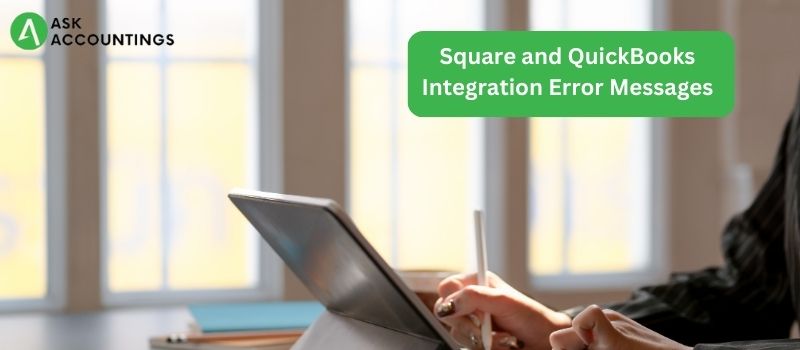The Square and QuickBooks interface assists in seamlessly integrating all costs and sales data. After syncing QuickBooks with Square, you can simply evaluate everything because it instantly adds data to the books. With this, invoices are generated automatically, there is no need for manual data entry, reports that display all fees in one location, and easy book reconciliation.
How to Resolve Square and QuickBooks Integration Error Messages
When integrating two pieces of software, faults are possible. So you must deal with it by understanding the remedy to the error. The issues with this integration are explained below, along with how to fix them.
List of some error messages
Something went terribly wrong. Kindly Sign out and back into your QuickBooks account, then try again
- You must exit your QuickBooks account.
- Now erase the internet’s cache and files, but leave the cookies in place.
- If the preceding step is not feasible, you can wait an hour, log in to your account, and try again.
If there is an issue with linking your Square account to QuickBooks
- You must first log out of your QuickBooks account.
- Then login into your QuickBooks accounts once more.
- Then, link the Square account to the QuickBooks account.
There is an issue connecting to your Square account
- Please try again when some time has passed.
- Close the QuickBooks account as well as the program.
- You must now re-integrate the Square account.
The session has been idle for a long time and has been timed out for security reasons
- Refresh the page First and foremost, in your system.
- Close the QuickBooks program.
- Then, create a QuickBooks account.
- Begin importing the transactions again.
Steps for Connecting a QuickBooks Account to Square
If this is your first time connecting, follow the steps below to connect the Square account to QuickBooks.
- Open QuickBooks and select the left menu.
- Select the Apps menu item.
- Click on the Find Applications button to see more alternatives.
- Then look for the Square.
- Choose Sync with Square from the results.
- Then, click the Get App Now button.
- You must now adhere to all prompt window messages or instructions in order to complete the task properly.
- Allow Intuit access to your Square account in QuickBooks.
- Finally, it is completed and incorporated.
The Square Benefits of QuickBooks Integration
- You don’t have to eliminate duplicate or wrong transaction entries all the time because it does so automatically. You acquire some items every time for the first time, such as tax liabilities and other things.
- Save money and time by synchronizing, consumers may save up to 300 hours each year. The reconciliation is performed automatically so that you may focus on other aspects of your business while saving time and money.
- Customer service is available 24 hours a day, seven days a week. You may easily contact the staff to obtain answers to all of your questions. You may contact them by live chat, toll-free phone number, or email. Learn More
When updating the desktop or payroll, how to fix QuickBooks Error 15103