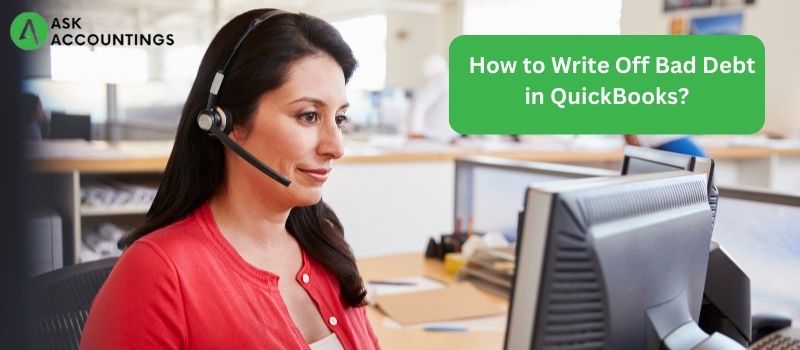What is bad debt?
Debts that are no longer recoverable and have been written off as losses/expenses are referred to as bad debt. For example, bank loans and credit cards might be classified as bad debt. When a consumer owes you money and you are unable to collect it, you have a bad debt. They owe you money, but you are certain that you will not be paid. If your organization uses the accrual method of accounting, you may be able to deduct bad debt. Before documenting problematic debts, you must first create an account to monitor them.
Bad debts are regarded as one of the most serious issues that every organization encounters.
What Does it Mean for a Company to Write Off Bad Debts in QuickBooks?
When an amount that was in a lucrative form and was supposed to be obtained from a customer fails to be recovered in any organization, it is referred to as a bad debt. Bad debts are bills that have become unrecoverable over time for users of QuickBooks Desktop. When bad debts have been written off, a company may better measure its profitability and average net turnaround. Yet, if the data are handled and stored manually without the help of accounting software, the procedure can become tedious.
When invoices sent through QuickBooks become uncollectible, they must be recorded as a bad debt and written off. This keeps your accounts receivable and net income current.
Here’s how to write off bad debt if you’re using QuickBooks Desktop.
Step 1: Review your past-due receivables.
- Examine the Accounts Receivable Aging Detail report for additional invoices or receivables that should be classified as bad debt.
- Choose Reports from the Business Overview menu
- Locate and launch the Accounts Receivable Aging Detail report.
Step 2: Create a Bad Debt Expense Account.
- If you haven’t already, create a “bad debts” expenditure account.
- From the Settings menu, choose Chart of Accounts.
- In the top right corner, click New. To set up a new account,
- Next, choose Expenses from the Account Type option.
- From the Detail page, tap on Bad Debts.
- Enter “Bad debts” in the Name box.
- Choose Save and Exit.
Step-3 Add a Bad Debt Item in
- If you haven’t done so before, make a non-inventory item to act as a stand-in for the bad debt. This isn’t a real object; it’s just something to keep the books straight.
- To begin, select Goods and Services from the Settings menu.
- Click New, then Non-inventory in the upper right corner.
- Enter “Bad debts” in the Name box.
- Choose Bad debts from the Income account selection.
- Choose Save and Exit.
Step 4: Generate a Credit Note to cover the bad debt.
- Select + New is an option.
- Choose Credit Memo.
- Choose the customer from the Customer dropdown.
- Tap on Bad Debts in the Product/Service column.
- The Amount area is where you should enter the sum you wish to deduct.
- Enter “Bad Debt” in the Message printed on the statement box.
- Choose Save and Exit.
Step 5: Add the Credit Memo to the Invoice Choose the + New option.
- Next click Customers, Receive payment.
- From the Customer menu, pick the pertinent client.
- Under the Outstanding Transactions column, choose invoice.
- The credit note can be selected in the Credits section.
- Choose Save and Exit.
Step 6: How to get a Debt Report
- With an Account QuickReport, you may see all of the receivables you identified as bad debt.
- Follow the given step to get a bad debt report
- The chart of Accounts may be found in the Settings menu.
- Choose Run report from the Action column of the bad debts account.
Note: If you add a note at the end of the name of a bad-debt company, you can identify it apart from your other customers:
- Clients should be selected from the Get paid & pay option.
- Choose a name for the customer.
- In the top right corner, click Edit.
- Enter “Bad Debt” or “No Credit” in the Display Name field after the customer’s name.
- Save your work by clicking the Save button.
Also Read: How to Fix Quickbook Script Error
Also Read: How to Print w2 from Quickbooks