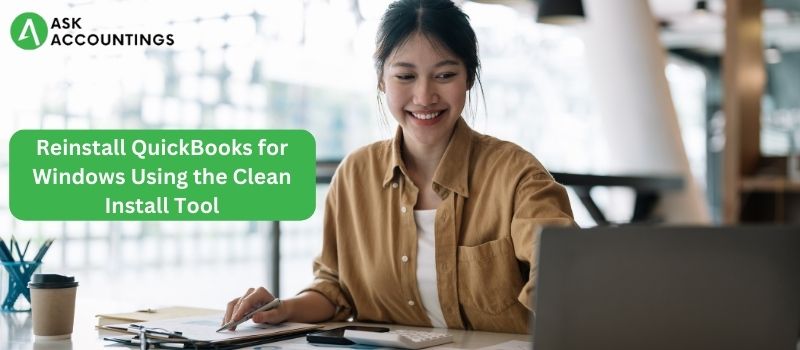QuickBooks is an accounting software developed and distributed by Intuit. QuickBooks products are primarily aimed at small and medium-sized businesses, and they include on-premises accounting software as well as cloud-based versions that take company payments, manage and pay bills, and perform payroll activities. QuickBooks Online provides a way for businesses to manage their books, create invoices, and track expenses.
The QuickBooks Clean Install Tool is a software program that helps you reinstall QuickBooks without the need to manually uninstall and reinstall the program. It can help you repair or reinstall QuickBooks without losing any of your company data or preferences. It also helps to eliminate any potential errors or conflicts that may occur during the installation process.
How to Reinstall QuickBooks for Windows Using the Clean Install Tool
Reinstalling QuickBooks Desktop with the QuickBooks Clean Install Tool is one of the time-saving solutions for many QB Desktop difficulties. A fresh installation of QuickBooks may address several issues with your application. As a result, you must go through the entire Clean Installation procedure. Uninstalling QuickBooks Desktop for Windows, changing the installation folders, and then reinstalling QuickBooks Desktop using the QB clean install software are all required. Don’t worry; while it may look hard to you, it is a pretty simple process.
1. Install the QuickBooks Clean Install Tool after downloading it.
The first step in reinstalling QuickBooks for Windows is to download and install the QuickBooks Clean Install Tool. This tool is designed to help you remove any installed components of QuickBooks that may be causing issues.
- Run the QuickBooks Clean Install Tool
Once the tool is installed, run it as an administrator. You will be asked to select the version of QuickBooks you want to clean and install. Click “OK” after selecting the right version.
- Restart your computer
After the tool is finished running, restart your computer.
- Reinstall QuickBooks for Windows
Once your computer has restarted, you can now reinstall QuickBooks for Windows. Insert the installation CD (or download the installer from your account page) and follow the onscreen instructions to complete the installation.
- Verify QuickBooks is working properly
Once the installation is complete, open QuickBooks and verify that it is working properly. Try some of the basic tasks such as creating an invoice or printing a report to make sure everything is functioning correctly.

Things to do before Reinstall QuickBooks for Windows using Clean Install Tool
- Back-Up Your QuickBooks Data File
- Uninstall QuickBooks from Control Panel
- Download and Install the Clean Install Tool
- Run the Clean Install Tool
- Delete the QuickBooks Installation Files
- Reinstall QuickBooks for Windows
Why Do We Require the QuickBooks Clean Setup Utility?
Without a doubt, the QuickBooks Clean Install tool is essential to remove and reinstall the QuickBooks desktop application. We’ve listed some of the scenarios in which using QuickBooks Clean Install Tool Exe becomes essential. If you see an issue when attempting to open more than one business file.
- When QuickBooks displays installation problems.
- A simple QuickBooks reinstall did not assist you in resolving common problem codes.
Precautions When Using the Clean Install Tool
- Make sure that you have the correct and necessary product and license information to reinstall QuickBooks Desktop.
- Back up your company files before you start the Clean Install Tool.
- Disable your anti-virus software temporarily while running the Clean Install Tool.
- Make sure that all the necessary Windows Updates are installed.
- Ensure that the user account has administrative privileges and is a member of the Administrators group.
- Ensure that all the QuickBooks components are closed while running the Clean Install Tool.
- Reinstall QuickBooks Desktop using the same version and license number as the previously installed version.
- Restart after the installation has finished.
- Reactivate QuickBooks Desktop after the installation is complete.
- Do not delete any of the files or folders created by the Clean Install Tool.
Conclusion-
The conclusion of reinstalling QuickBooks for Windows using the Clean Install Tool is that the user should now have a fully functional version of QuickBooks installed on their computer. The user should also be able to access all of their QuickBooks data and files from the new installation. The user should also be able to customize the software to fit their specific needs.
Also Read: QuickBooks Error Consultant- Installation, Import/Export, Company File, and Convert
Also Read: QuickBooks Accountant Copy Failed- Ask Accountings