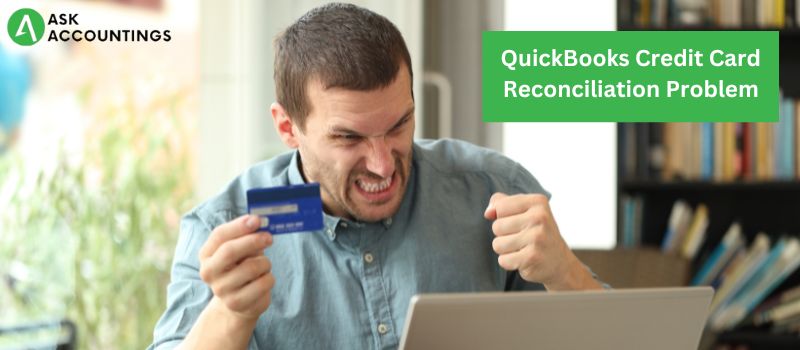Reconciliation, for businesses, is to validate all business transactions in a cycle with the general ledger for proper accounting. Bank reconciliations help the management of the company accounts and discover any discrepancies. In short, reconciliations are a second check of the company account to find if there are missing transactions.
Similar to bank reconciliations, a credit card reconciliation ensures that the general ledger has a detail of all credit card transactions. A credit card reconciliation helps to manage all the credit card transactions to provide an accurate accounting.
Credit card reconciliation is a lengthy – yet essential – accounting practice that should be carried out every month. Account management tools like QuickBooks save a lot of time in credit card reconciliation and provide faster and more accurate results. This accuracy is because of integrations with several third-party banking software for quicker and more accurate results. This article will help you to understand everything about credit card reconciliation and how to resolve any future reconciliation problems on QuickBooks desktop and online.
What are QuickBooks credit card Reconciliation Problems?
Several steps are involved in credit card reconciliation, which makes it hard to point out a single problem in QuickBooks reconciliation. Here are some of the reasons for a QuickBooks credit card reconciliation issue:
- Improper credit card reconciliations for past transactions.
- Improper/missing credit card entries
- Improper QuickBooks configurations.
- Incorrect transactions added in prior reconciliation.
- Some credit card transactions are missing.
How To Resolve The Quickbooks Credit Card Reconciliation Issue?
Several steps go into solving the QuickBooks credit card reconciliation issue, and we have segregated all the steps involved in the process. In this section, we have outlined the basic reconciliation steps to resolve the QuickBooks credit card issue. QuickBooks has a separate reconciliation for all accounts where users can review detailed information on the general ledger. Here are the steps for a QuickBooks credit card reconciliation:
- Open QuickBooks and open the “Banking” menu in QuickBooks.
- Select the “Reconcile” option from the drag-down menu.
- Choose the credit card account which requires reconciliation.
The date statement and the balances on the reconciliation window are auto-filled, taken from the previously cleared transactions.
- Verify the opening balance in your statement.
(Note: If the account balances do not match, start the balance with zero again.)
- Enter the end amount in the “Ending balance” field.
- Add the Service charges and interest on the sum.
- Click on “Navigate Discrepancies” on the screen for detailed reports.
(Note: Click on the “Undo Last Reconciliation” button to revert any changes or discrepancies found in the reconciliation.)
Complete and verify all information and click “Continue” to proceed to the Reconcile window.

How to refine Credit card reconciliations?
The reconciliation is complete in the last section, and these points provide minute details that will help you better reconcile your credit card in QuickBooks. It produces more accurate results once completed.
- All credit card transactions entered in QuickBooks are of two categories, Checks and Payments and Deposits and other Credits.
- “Items” is the total amount of checks and deposits that were marked cleared.
- Select/deselect transactions in the reconciliation using the “Mark & Unmark All” button.
- If you are reconciling an online banking account, you can click the “Match” button to auto-select the downloaded transactions. All the downloaded transactions will be auto-matched with older transactions.
- The “Columns to display” option helps you to choose the fields you want to see.
- The “Modify” button for any last-minute changes at the beginning of reconciliation.
- The Service Charge, Interest Earned, and Ending Balance are based on the amount entered in the Reconciliation window.
- The Cleared Balance in reconciliation will decrease your amount of checks and payments and increase as you do at the time of deposit or credit in the account.
- The difference between the starting and cleared balance in an ideal case should always be zero.
- Select the entire transaction by clicking on the Reconcile Now button.
That’s it! We have poured our heart out and told you everything there is to know about credit card reconciliations in QuickBooks. There is still a chance that the article didn’t work out for you and didn’t solve your query. There can be various reasons for this happening and we will be happy to talk more about it. Call us on our numbers or submit a question on our form in the contact section, and expect a resolution in no time.
To read other interesting content on the solution, and hacks on different QuickBooks topics, check out blogs on our website.
Also Read: QuickBooks Utility Application Permission Error
Also Read: Access QuickBooks Enterprise Remotely