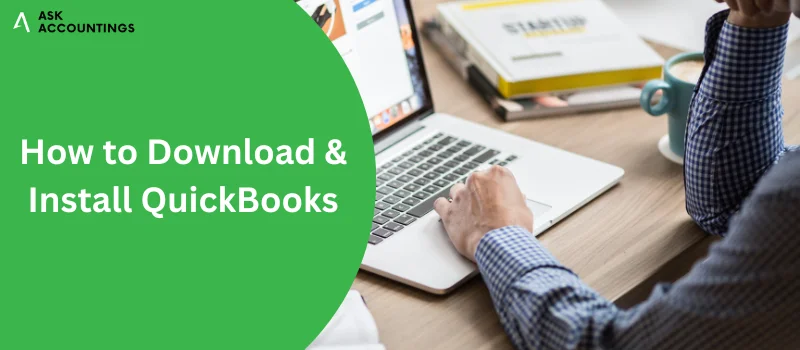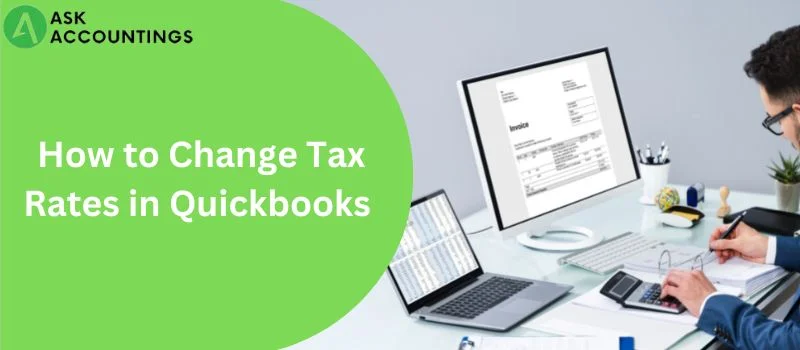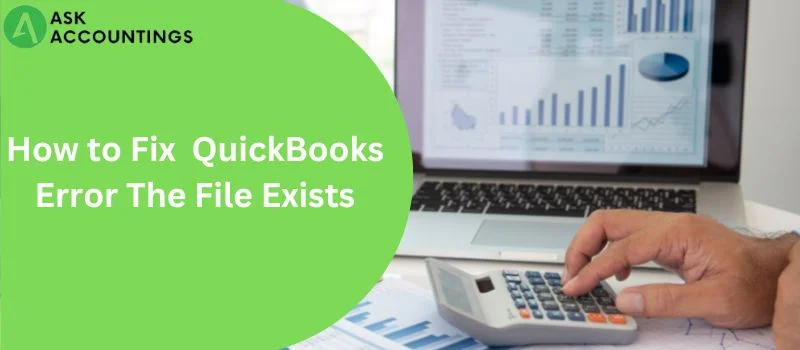QuickBooks is the software of choice for many professionals, businesses, and accountants across the country. This wide popularity of QuickBooks is the result of their innovation and practical applications for small and medium business owners. One of those products is the QuickBooks Point of Sale or QPOS.
The QuickBooks point of sale is a management system that helps to track the inventory, sales, and seamless e-commerce integration to help you plan and systematize your business. QuickBooks point of sales also provides detailed information on popular or low-in-demand products to help business owners easily integrate their customer data on the computer. The QuickBooks point of sale is a product for small businesses such as clothing and shoe stores, small franchises, and small sporting stores across the US.
In the article, we will help you understand everything about QuickBooks Point of sales and how you use it for your business in easy steps. We will also briefly discuss the different types of QuickBooks POS errors so that you can identify them if it ever occurs on your POS products.
What are the benefits of having QuickBooks Point of Sale?
- The QuickBooks point of sale has many tablet options that provide you with a wide range of options to manage sales, inventory, and customer data from any location in the shop.
- The QuickBooks point of sale helps to instantly add customer offers, rewards, and personalized savings features.
- The QuickBooks point of sale provides contactless, online payment options.
- The QuickBooks point of sales provides personalized information on customer behaviors to record the frequency of visits, product choice, and money spent to better cater to customer needs.
- The QuickBooks point of sales lets to add any customer loyalty programs directly from the computer.
- The QuickBooks point of sale provides the feature to add a wireless barcode scanner.
- The QuickBooks point of sales provides easy accessibility to add a printer for online sales.
- The QuickBooks point of sales provides timely suggestions to reorder sold stock.
System requirements for QuickBooks Point of Sales
QuickBooks point of sales requires certain system specifications before the installation. These include operating system compatibility and other system requirements. System requirements for QuickBooks point of sales are:
System Requirements
- 4 GB RAM is a must (8 GB recommended) for the single-mode workstation.
- Disk space of a minimum of 1 GB is a must.
Single user:
- 2.0 GHz processor minimum required.
- 2.8 GHz processor recommended.
Multiple users:
- 2.8 GHz processor minimum required.
- 3.5 GHz processor recommended.
Additional requirements:
- Data import and export on Microsoft Office 2010, 2013, 2016, or Office 365.
- An optimized display of 1280×768 resolution or higher is required.
- 4X DVD ROM for CD insallations.
How to download QuickBooks Point of Sale Download 12.0 and 18.0, and 19.0?
- Open the link to download QuickBooks point of sales.
- Select from the three available modes according to your requirements.
- Open the list option and select QuickBooks Point of Sale. Select an appropriate edition and version from the list.
- Click on the download button at the bottom of the wizard.
- Open the “.Exe” file on your downloads and click on it.
- Click on “Extract” to start the installation on your desktop. You can add a shortcut for the program by clicking on the “Create shortcut” option.

How to install QuickBooks Point of sales?
- Go to Intuit website and click on “Sign in” to log in to your account.
(Note: If you have forgotten your password, click on the “Forget User ID” at the bottom of the screen. You should receive your new credentials on the registered email.)
- Once on your Intuit account, go to products on the left-hand side of the navigation panel.
- Click on QuickBooks Point of sales from the list of options. Choose the required edition and version for QuickBooks POS. Once you perform this step, you will see a detailed product description on the next screen.
- Download and install the software on your system. To download QuickBooks POS, refer to the steps mentioned in “How to download QuickBooks Point of Sale Download 12.0 and 18.0, and 19.0?”
What are the commonly occurring QuickBooks Point of Sale Errors?
- QuickBooks POS 1304 Error: Error occurs when you write to file Intuit.Spc.Esd.Client.BusinessLogic.dll.
- QuickBooks POS 1642 Error: QuickBooks cannot verify the digital signature on the file.
- QuickBooks POS 1706 Error: Thee company file did not have any valid source.
- QuickBooks fatal error during installation: Occurs during any install a program update attempts.
- QuickBooks POS Error: The “IntuitUpdateService” is improperly functioning.
- QuickBooks POS Connectivity Error: There is no service response on the server.
- QBPOSShell has Stopped Working: It occurs when QB encounters a damaged folder.
- QuickBooks POS 140014 Error: The QBPOS cannot access any financial company file.
- QuickBooks POS 140015 Error: There is no connection between QuickBooks and the QB sale program.
- QuickBooks POS Error 140025: The QuickBooks point of sale cannot open the company file.
- QuickBooks POS needs an update: The QuickBooks point of sale is not updated.
- QuickBooks POS Unexpected Error: There is an improper transaction in QB POS.
We provide solutions to any QuickBooks-related questions with our easy step-by-step guide. You can check other articles on the blog section of our website.
Want to talk to us instead? Call us on our numbers or add your details on the support page, our team would be happy to assist with your QuickBooks query in no time.